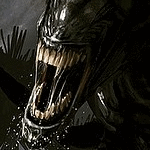Printers are part of almost every workplace and home today, and HP has built a strong reputation for offering reliable and affordable printing solutions. But no matter how good the printer is, it won’t work properly without the correct HP Printer Drivers.
Drivers are like the brain of the printer connection. They allow your computer and printer to communicate. Without them, your printer may not respond, may print incorrectly, or may not work at all.
This blog will walk you through everything you need to know about HP Printer Drivers — what they are, why they are important, how to download and update them, and how to solve common driver issues.
What Exactly Are HP Printer Drivers?
Think of HP Printer Drivers as translators. Your computer uses one kind of language (digital data), and your printer needs another. The driver translates the file you want to print into a format the printer can understand.
For example, when you press “Print,” the driver converts your document into signals that your HP printer can process. If the driver is missing, outdated, or corrupted, this communication breaks down. That’s why drivers are essential for smooth printing.
Why HP Printer Drivers Are So Important
You may wonder why it’s not enough to just connect your printer to your computer. The truth is, without the right driver, the printer won’t know what to do. Here’s why keeping drivers installed and updated is so important:
Improved Printing Performance
– Updated drivers ensure better speed and quality of prints.Error Fixes
– If your printer is showing errors or misprinting pages, updating the driver often fixes the problem.Compatibility
– New versions of Windows or macOS often need updated drivers to recognize your printer.New Features
– HP sometimes introduces advanced features in their updated drivers.Security Benefits
– Updated drivers patch security issues, keeping your devices safer from potential threats.
How to Download HP Printer Drivers
Downloading drivers directly from HP’s official website is the safest option. Here’s how you can do it:
Visit the HP Support Website.
Enter your printer model in the search bar.
Select your computer’s operating system (Windows, macOS, or Linux).
Download the latest version of the driver available.
Run the setup file and follow the installation steps.
👉 Tip: Always use the official HP website to avoid fake or harmful files.
How to Install HP Printer Drivers
Once the driver file is downloaded, installation is very simple:
Double-click the downloaded driver file.
Follow the on-screen instructions in the setup wizard.
Connect your printer via USB or Wi-Fi when asked.
Restart your computer if needed.
After that, print a test page to confirm that everything works fine.
How to Update HP Printer Drivers
Updating drivers is as important as installing them. Here are two easy ways to update:
Method 1: From the HP Website
Go back to the HP Support page, search for your printer model, and download the newest driver version. Install it just like the first time.
Method 2: From Windows Device Manager
Open Device Manager on your computer.
Find your printer under “Printers.”
Right-click on it and select Update Driver.
Windows will search and install the latest version.
HP Smart App – The Easy Way
If you don’t want to do all the steps manually, the HP Smart App is a great option. It automatically detects your printer, downloads the right driver, and installs it for you. This is perfect for beginners who want a simple setup process.
Common Issues with HP Printer Drivers
Even with the best setup, you may face some problems. Here are the most common ones and how to solve them:
Printer Not Responding
– Reinstall or update the driver.
– Check USB/Wi-Fi connections.Slow Printing
– Update drivers.
– Use the correct print mode (draft or normal).Printer Not Detected by Computer
– Ensure the driver is installed correctly.
– Try reinstalling the driver.Error Messages or Blank Pages
– Often caused by outdated or corrupted drivers. Updating usually fixes this.
Best Practices for Driver Maintenance
Regularly check for driver updates.
Use only HP’s official website or HP Smart App.
Avoid downloading from unknown third-party websites.
Update drivers after upgrading your computer’s operating system.
Keep printer firmware updated along with drivers for best results.
Conclusion
Your HP printer is a powerful tool, but it can only perform well if supported by the right HP Printer Drivers. Drivers make sure your computer and printer speak the same language. By installing and updating them regularly, you’ll enjoy smooth performance, fewer errors, and stronger security.
Whether you prefer downloading manually from the HP Support site or using the HP Smart App for an easy setup, maintaining your drivers is the key to trouble-free printing. With the right drivers in place, your HP printer will always deliver high-quality, reliable results.